How to Translate Messages onTeams
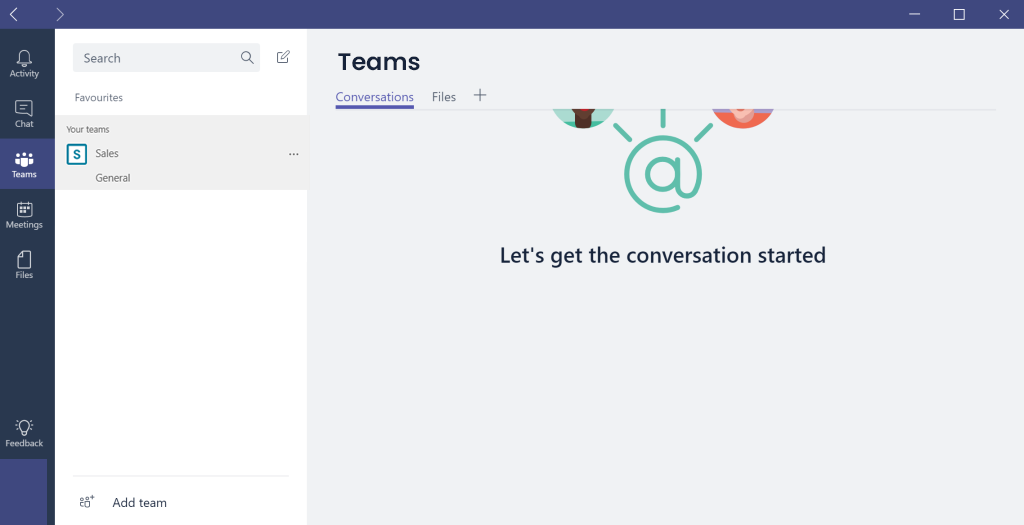
Have you been thinking about translating your Microsoft Teams messages into other languages? Do you want to listen to messages instead of reading them? Microsoft Teams has an Immersive Reader feature that can translate your messages into different languages.
To translate words in a message, open your MS Teams app, either on the web or on mobile. Click on a specific message and select the ellipsis (…) icon. Then, click on Immersive Reader just like what is shown in the photo below.
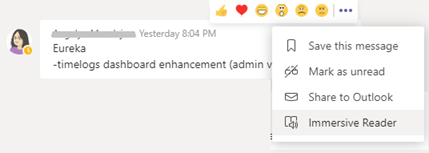
You will be shown another page where you can see Text Preferences, Grammar Options, and Reading Preferences. Choose Reading Preferences and start choosing a language for the translation of your messages. You can also set if you want to enable the translation by word or by document.
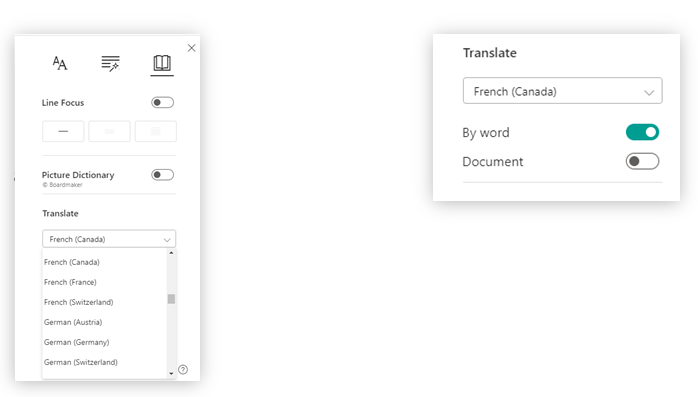
Once you are done with your selection or preferences, click on a word in the message and listen to its translation. For example, click on the word dashboard. You can listen to the word being spoken in English as well as in French.
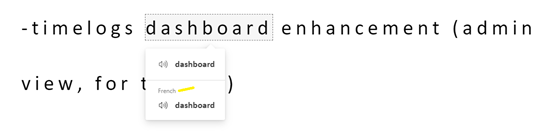
You can change the language in which you want the word to be translated to by going back to the Reading Preferences.
Latest Post
-
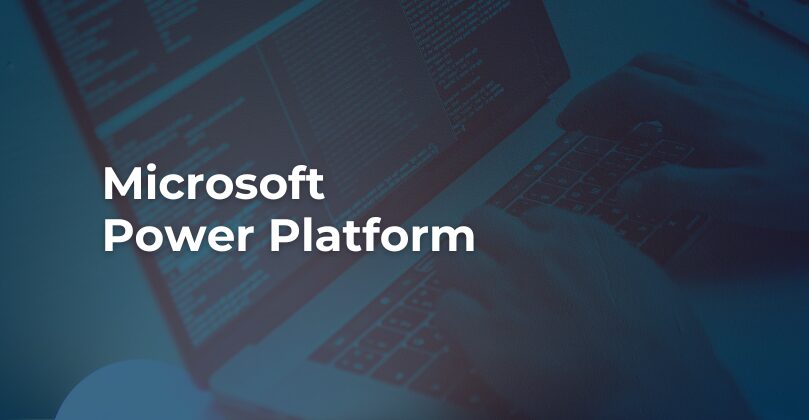
Talk To Someone Who's Done It: Data Outsource The Microsoft Power Platform
markvwhite April 30, 2024 -

SharePoint Classic vs. SharePoint Modern: Which Should You Use?
markvwhite April 30, 2024 -

15 Benefits of SharePoint Branding in our Digital world
markvwhite April 30, 2024 -
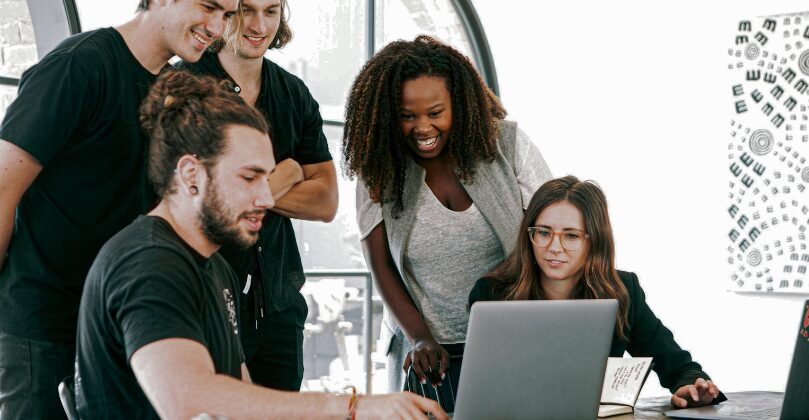
"SharePoint: Where Collaboration Meets Innovation"
markvwhite April 30, 2024 -
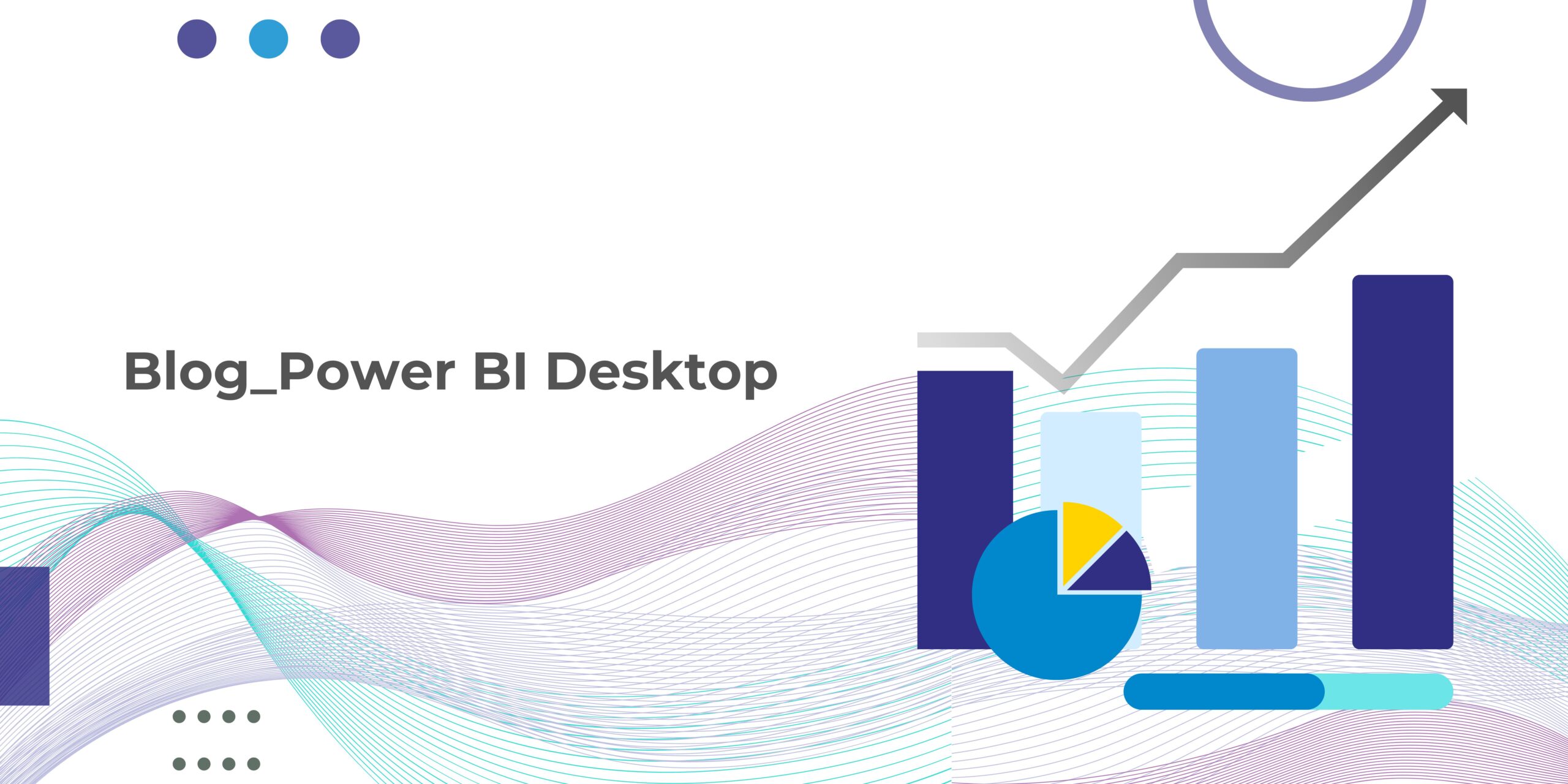
Working with Power BI desktop
markvwhite April 30, 2024
